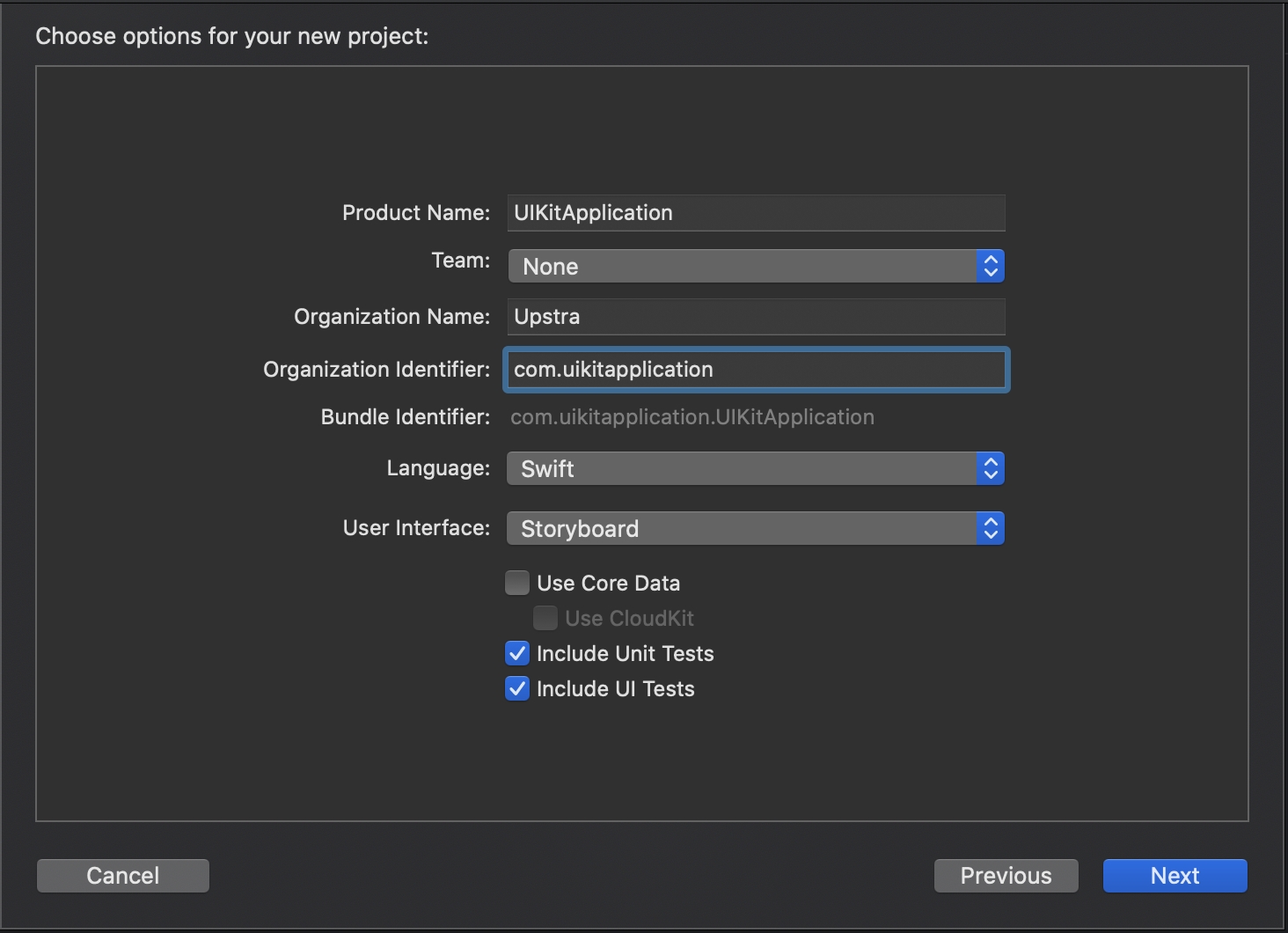Installing UIKit
Create a project
Go to Xcode and create a project for iOS.
Enter a project name
Select Swift as your language option
Using Dependency Manager
AmityUIKit supports installation via dependency managers.
SwiftPM
Cocoapods
Carthage
SwiftPM Installation
To integrate AmityUIKit into your project via SwiftPM, please follow the instruction below.
Enter the repository URL to search the package, and choose to install AmityUIKit.
Carthage Installation
Carthage is a decentralized dependency manager that builds your dependencies and provides you with binary frameworks. To integrate the Amity Social UIKit. First, add the following to your Cartfile.
Now you can install Amity Social UIKit into your project by running the following command.
Cocoapods Installation
If you are using CocoaPods to integrate Amity Social UIKit into your Xcode project. First, open a terminal and run this command to create Podfile.
Then, add the following lines to the Podfile
Now you can install Amity Social UIKit into your project.
If problems happen during pod install step. Please try clean Cocoapods cache before running pod install again.
To clear cache please go to ~/Library/Caches/Cocoapods and remove all folders.
If this doesn't work, please do visit the Cocoapods Github repo for further resolutions.
Usage
After finished installing SDK. You will be able to import AmityUIKit.
AmityUIKit already includes our SDK. Don’t install AmitySDK separately if you have already installed the UIKit.
Last updated