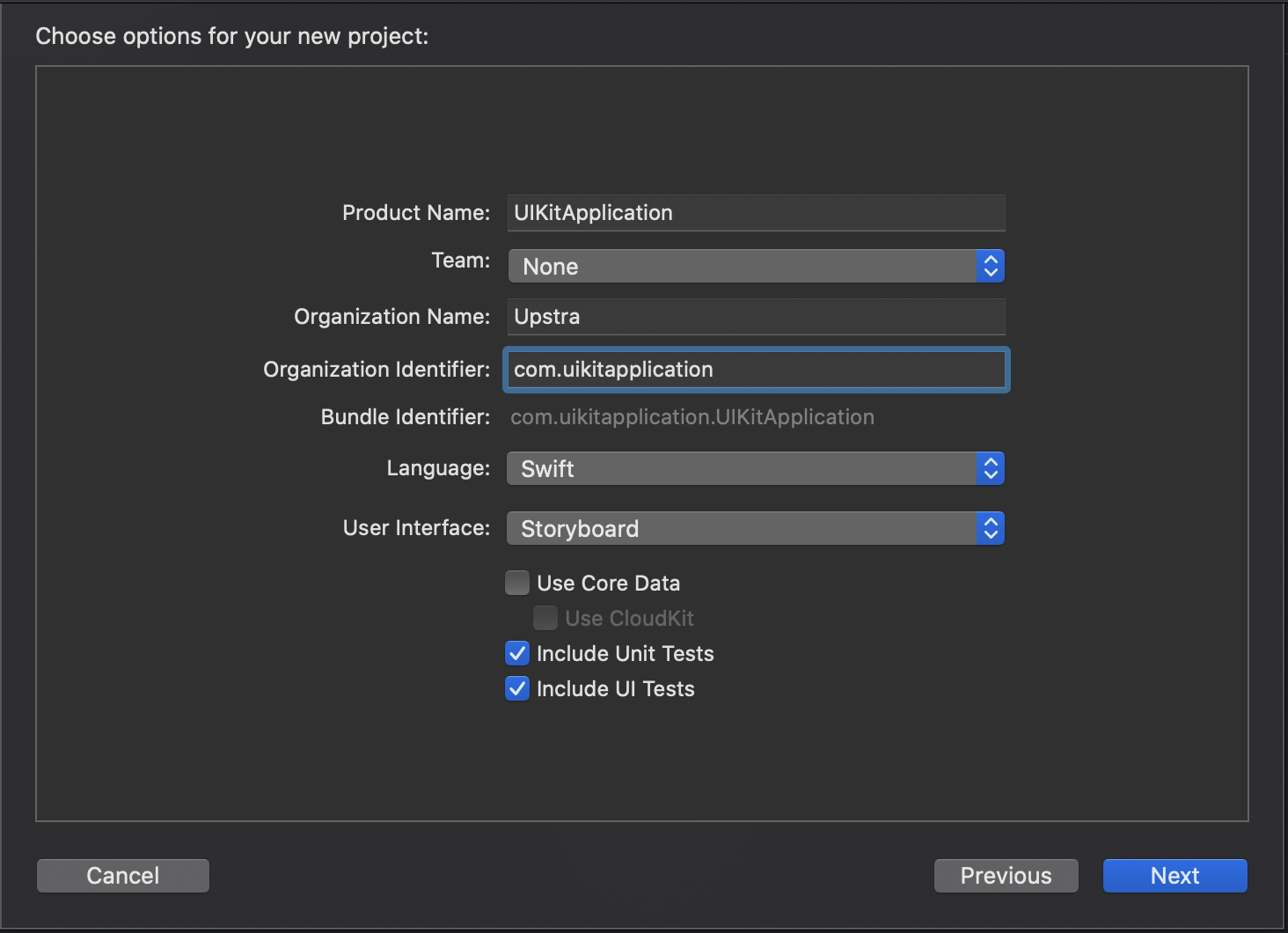Installing UIKit
Create a project
Go to Xcode and create a project for iOS.
Enter a project name
Select Swift as your language option
Install the SDK
UIKit for iOS supports both Carthage and CocoaPods.
Carthage
Carthage is a decentralised dependency manager that builds your dependencies and provides you with binary frameworks. To integrate the Amity Social UIKit. First add the following to your Cartfile.
Now you can install Amity Social UIKit into your project by running the following command.
CocoaPods
If you are using CocoaPods to integrate Amity Social UIKit into your Xcode project. First, open a terminal and run this command to create Podfile.
Then, add the following lines to the Podfile
Now you can install Amity Social UIKit into your project.
After finished installing SDK through Carthage or CocoaPods. You will be able to import UpstraUIKit.
Please check if you have git-lfs installed and clear cocoapod cache before running install again
To clear cache please go to ~/Library/Caches/Cocoapods/ and remove Amity SDK folder - you should be able to run a clean install afterward
If this doesn't work, please do visit the cocoapod Github repo for further resolutions.
Last updated