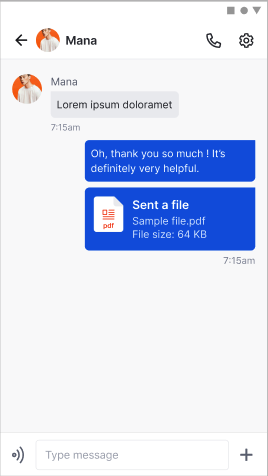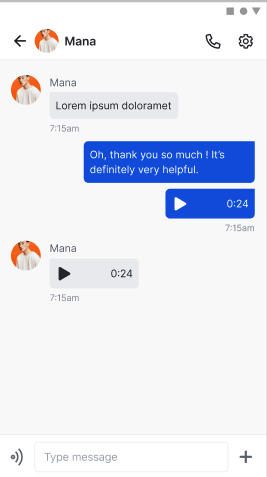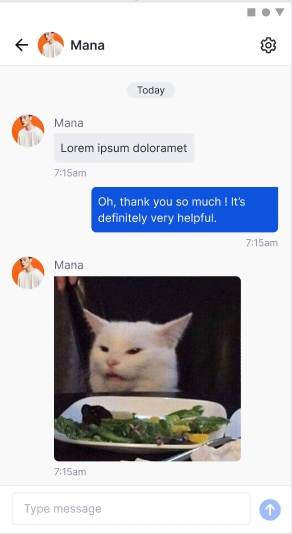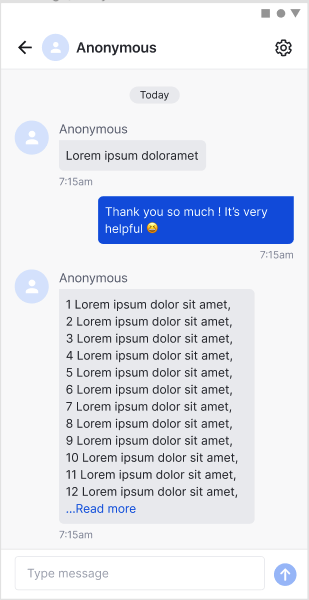Messaging
This page highlights the steps you will need to follow to begin integrating chat messaging into your products
The message payload is always the same regardless of which Development Kit the user is using. Users also have a choice on what type of message they want to send.
Message Types
Amity supports the sending and receiving of 5 types of messages. They are Text, Image, Audio, File, and Custom.
Image
Amity will automatically optimize the image and when queried, will return the image in small, medium and large sizes. If the image is marked as isFull on upload, the original size of the image can also be returned.
Specifications on image size
When an image is uploaded, it is automatically resized into multiple sizing options. The size of the image is determined by its longest dimension (in pixels) with the aspect ratios being unchanged.
The maximum file size of an image cannot exceed 1 GB.
Message Format
When a user is observing messages, the message will always appear in this format.
Messages Description
Name | Data Type | Description | Attributes |
|
| The id of this message | Content |
|
| The | Content |
|
| The number of messages with | Content |
|
| The name of the channel this message was created in | Content |
|
| The name of the user this message was created by | Content |
|
| The message type | enum*: |
|
| The message tags | Content |
|
| The message data (any text will be stored in |
|
|
| The message has been marked as deleted | Content |
|
| The sequence number of a message in channel | Content |
|
| The date/time the message was created at | Content |
|
| The date/time the message was updated at | Content |
|
| The date/time the message was edited at | Content |
|
| The number of users that have flagged this message | Content |
|
| A hash for checking internally if this message was flagged by the user | Content |
|
| The reaction data (stored as a reactionName and counter key/value pair) | Example: { |
|
| The total number of reactions on this message | Content |
|
| A list of user's reactions on this message | Content |
Messages are JSON content containers that can weigh up to 100KB and will be synchronized among all channel users in real-time. If a message requires larger binary data (such as when sending files), we recommend to upload the data to another cloud storage service, such as AWS S3, and store the URL to the content in the message data.
In addition the JSON message type, the SDK also provides support for common text and image message types. These additional types are built on top of the standard JSON message layer.
In case of image messages, the SDK freely provides a cloud storage service that will process and store all images uploaded: you don't need to setup and manage a separate cloud storage service for this common case.
All messaging methods are contained in a EkoMessageRepository class. Before calling any messaging methods, you must ensure to first instantiate a repository instance using the EkoClient instance you created on setup.
Sending Messages
All message sending methods are designed to be robust enough to work under any network conditions. When you send any message, that message will automatically be put into a queue incase of any unforeseen unstable network conditions. Once the SDK reconnects to the server, it will automatically resend all the queued messages.
Additionally, sent messages are always returned in message queries, even before they have been delivered to the server. This provides the user with a fluid messaging flow: when a user sends a message, that sent message will appear in the message stream right away (instead of waiting until it has been confirmed by the server). To check or display the current status of message delivery for your application, use the syncState property in the message model.
Every message sending method returns you a live object. This live object should be observed until message has been synced with the server.
Text Messages
Initiate the messaging with the following scripts, depending on your platform of choice.
Image Message
To send an image message, you must pass in a valid UIImage instance instead. The SDK will resize and process the image object before sending it to the server. You can also pass in an optional caption as part of the message, this caption will be accessible under the data property in the message model, under the caption key.
Use the
fullImageparameter to request to upload the image at its original resolution. Note that this can drastically reduce the speed of message sending, depending on the original image size. If thefullImageis set tofalse, then the uploaded image size will be up to 1500x1500 pixels.
File Message
To send a file message, you must pass in an NSData instance of the selected file and file name for the file. The default file name is file. The SDK will check the size of the data whether it is exceeding the limitation or not before sending it to the server. If the size of the data is more than the limit than the callback will return an Error object with the Dictionary of the error information that you can parse it and show an error message.
Viewing File Message
The server will automatically generate a filename for you under the
fileNamekey on the message data property, based on the file name that you choose to use. We advised that you handle the file size issues beforehand, as currently our limitation is set to less than 1 GB.
Audio Message
You can send small voice clips as a message.EkoMessageRepository provides createAudioMessage: a method to send voice clips to other users. It accepts voice clips as a NSData instance.
Custom Message
To send a custom message, you must pass in a Dictionary instance. The server will populate this as a JSON format. Later on, you must parse it by yourselves depending on the key and value that you set earlier on.
Viewing Custom Message
A custom message will be sent as a JSON format. If you wish to show the message, remember to parse the value. You are responsible to parse your own custom type data.
Message Query
To query for a list of all messages in a channel:
This method will return a LiveObject of all messages in the specified channel. You can observe the LiveObject in order to update your view whenever you receive new messages.
Get single message for some message
To get a specific message:
Message First Fetch
While the SDK will always return messages in chronological order, developers can ask for the messages to be returned starting from the oldest first, or the newest first.
On a typical messaging application, the messages are fetched from the latest (newest) first, and then more older messages are explored.
There are other situations where fetching the oldest messages is preferred, for example for archiving purposes or in community forums.
Message Filtering
Like for channels, we also have various ways to obtain messages that only match specific criteria:
the
includingTagsandexcludingTagsparameters let you filter messages based on the tags set (or not set) in each messagethe
filterByParentIdandparentIdparameters let you filter messages by their relationship:when
filterByParentIdis set tofalse, any message will match.when
filterByParentIdis set totrueand noparentIdis passed, query for all messages without a parent.when
filterByParentIdis set totrueand aparentIdis passed: query for all messages with theparentIdas parent.
Message Comment
For commenting a message, we can observe the comment on the message from EkoMessageRepository and observe the message with specific channelId, and force the filterByParentId to true, and inject the parentId of the message. (See message filtering section)
For creating a comment, we can pass the parentId to the message creation.
Viewing Message
Text Message
The following method can return a live object of specific EkoMessage based on messageId. Since it is a live object remember to observe its changes on top of the token.
Image Message
Images in messages are not downloaded automatically when the client receives a message. In order to save bandwidth, images should be downloaded only when they're about to be displayed. A typical implementation to trigger the download would be in the tableView:cellForRowAtIndexPath: method. You can download an image using downloadImage: method from the same EkoMessageRepository class. You need to pass the EkoMessage instance and the method provides the appropriate image depending upon the sync state of message.
Please use the appropriate image size depending on your use-case in order to save bandwidth.
smallis used for image thumbnails, with a maximum image size of 160 pixels per dimension. For example, this should be used for small previews in an image gallery that displays a large amount of images in a grid.mediumis used for standard image display, with a maximum image size of 600 pixels per dimension. It's sized to take up about half of a mobile phone's screen size.largeis used for full screen image display, with a maximum image size of 1500 pixels per dimension.fullis used to get the original image. This size is only valid if the image is uploaded with the propertyfullImageset toYES. If a full sized image is not available, alargesized image will be returned instead.
The
completionHandlercan be called multiple times as the SDK will attempt to fetch a local cached version of the image first. If a lower resolution version of the image is cached, it will return that image, while also attempting to fetch the correct size from the server. As such, please make sure the logic implemented in thecompletionHandleris idempotent.
File/Audio Message
EkoMessageRepository provides downloadFile: method to download the file present in message. The same method can be used to download the audio present in audio message.
Messages Reaction
Reaction Query
To query for a list of all reaction on the specific message in a channel, right now to get the list of reactions is controlled by EkoMessageRepository. We can observe with the same way as observing message, the only thing difference is sending messageId as the parameter. The operation will return an instance EkoCollection of EkoMessageReaction that contains reaction name, message id, reactor id and reactor display name of the user and the reaction used.
This method will return a LiveObject of all the reactions of a specific message in the specified channel. You can observe the LiveObject in order to update your view whenever you receive a new reaction on that message.
Add Reaction
For adding a new reaction, we can use EkoMessageReactor to perform its operation. Initialize the reactor with the client and message, don't forget to specify the reaction name as well.
Remove Reaction
For removing a new reaction, we can use EkoMessageReactor to perform its operation. Initialize the reactor with the client and message and specify the reaction name.
Editing Messages
A special EkoMessageEditor class is also provided for you to perform actions on messages you've sent or received. These actions include editing and deleting an existing message, as well as marking a message as being read by you.
To start, first instantiate a EkoMessageEditor instance with the EkoClient instance you created on setup, as well as a valid messageID.
Edit and Delete
You can only perform edit and delete operations on your own messages. Once the operation is complete, the message's editedAtDate will be set to the current time. This allows you to provide UI to the user to inform the user of specific messages that has been edited, if needed. An optional completion block can be provided to notify you of operation success.
Last updated