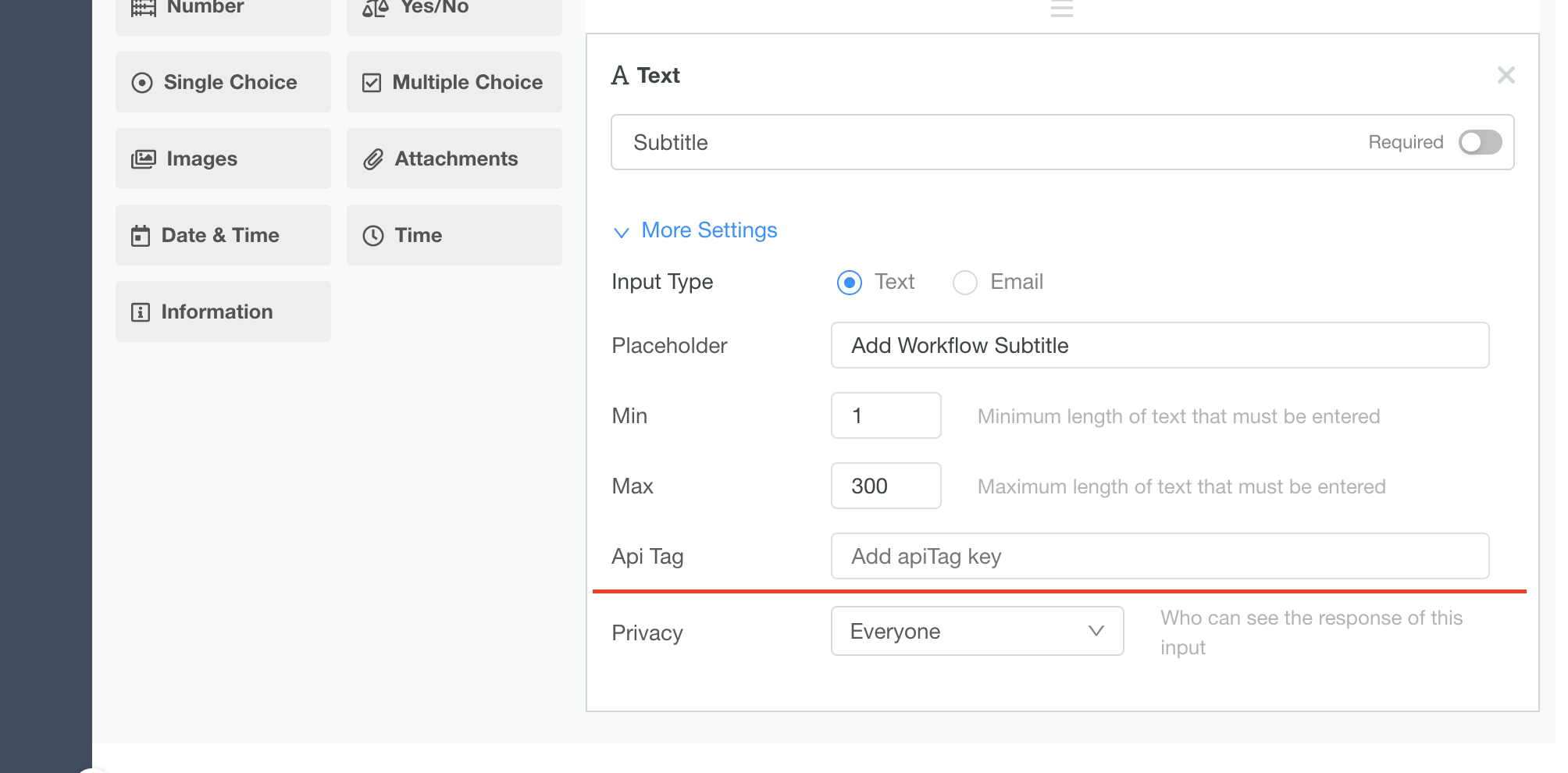Create Workflow
This page will describe how to use workflow creation API to create workflow in Eko
To use workflow creation API, admin need to create a workflow template on admin panel. Once the workflow template is created, the workflow template ID will be shown on admin panel. The developers can use the workflow template ID to create workflow in Eko by using workflow creation API.
Admin should specify API tag in each input. API tag will be use for inserting appropriate data or tracking. Admin can specify API tag for each input under setting section in workflow builder.
The developers can put appropriate data in input with the request. The data can be insert at Start stage only.
Create a workflow
POST https://customer-h1.ekoapp.com/api/workflow/v1
Headers
Request Body
Parameter: input is an array of api tag. You can define each tag for each input in workflow builder in admin panel. There are several input types in workflow. You can see example of each input type below:
Last updated