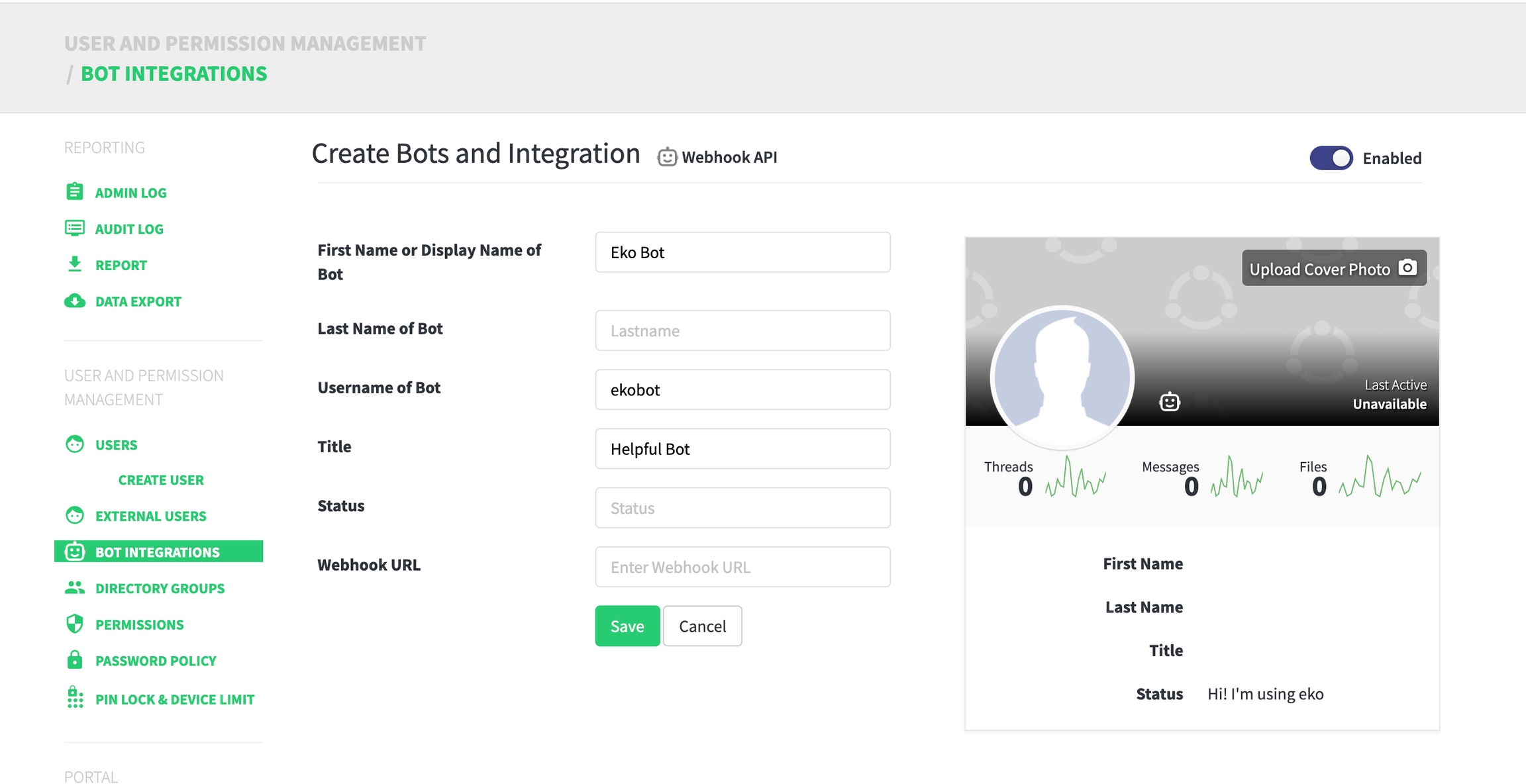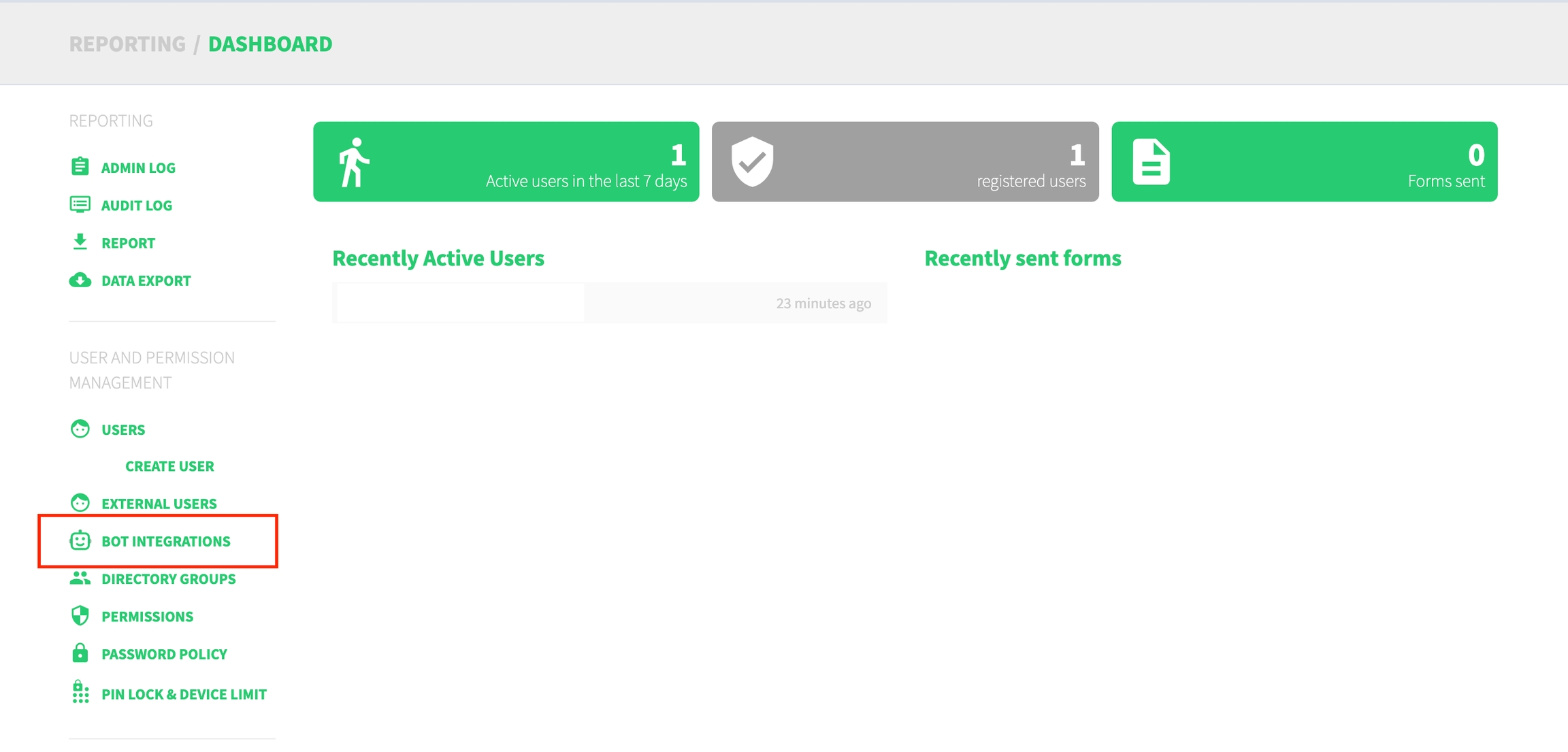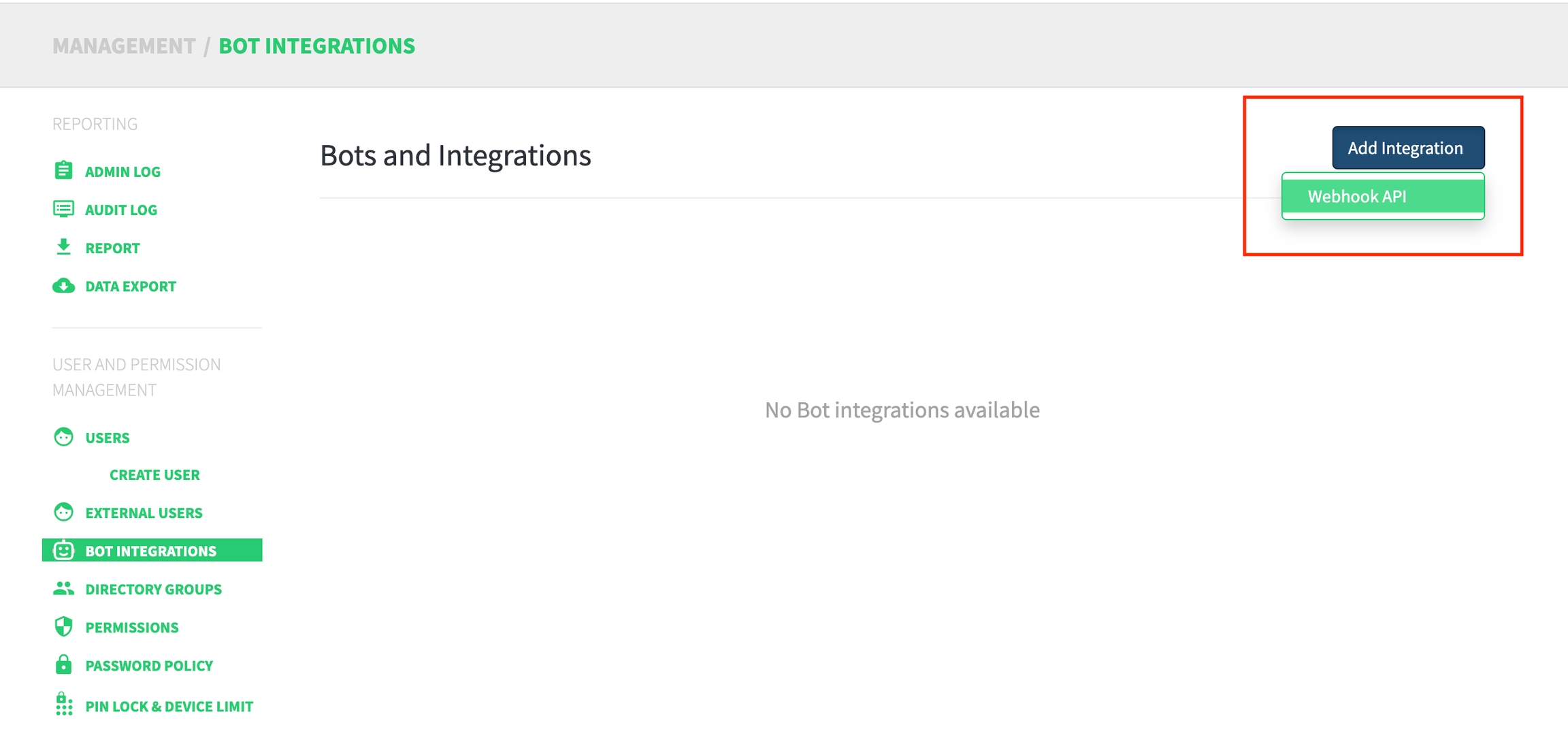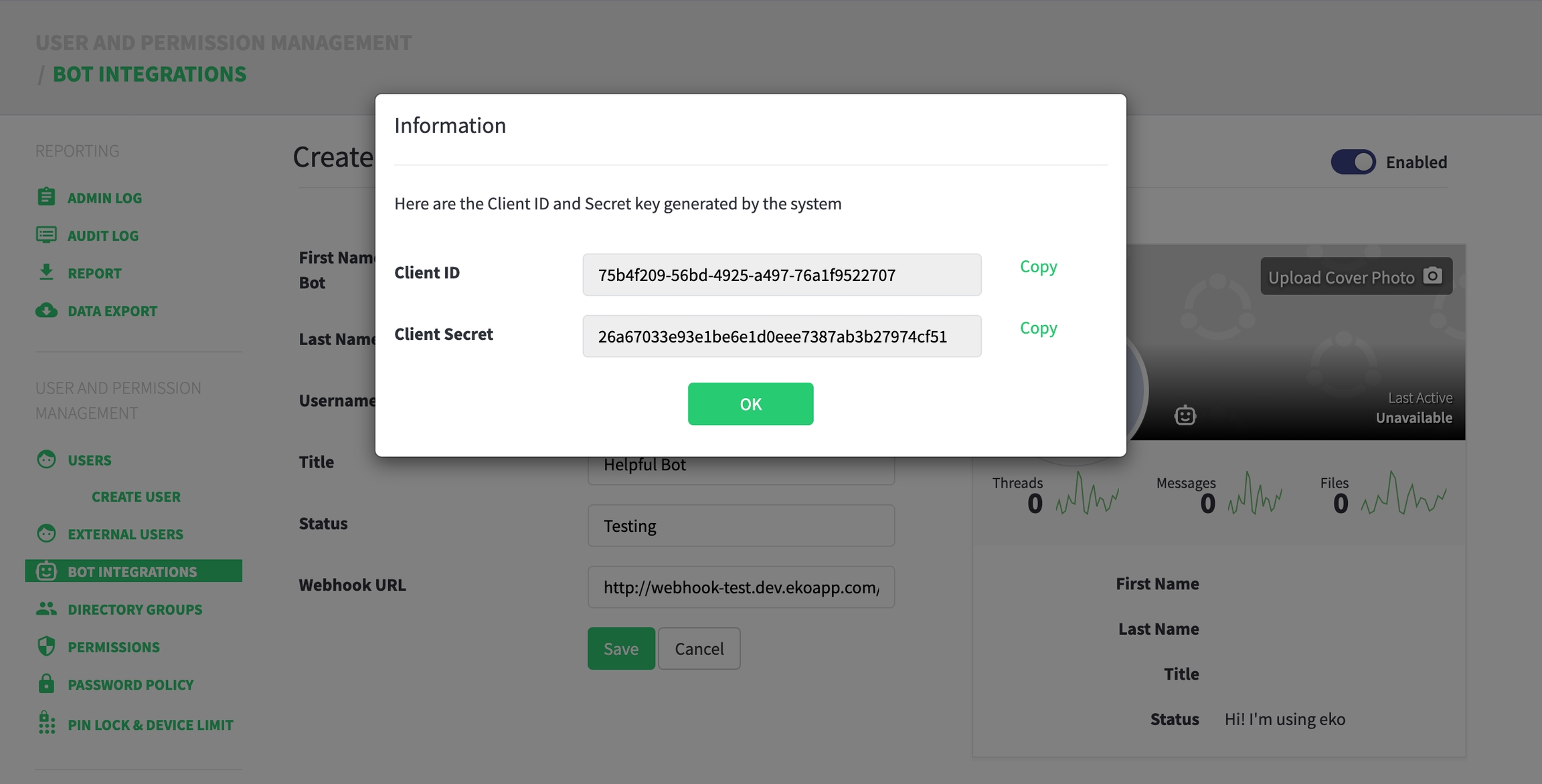Getting Started
The Bot API allows customers to add an external bot(s) to the Eko application. Bot connects to Eko via webhook endpoint and is authorized by OAuth2. When the bot has sent a message, the endpoint will receive a request from the Eko server once the bot has sent a message.
Bot API contains three main functionalities – user query, chat management, and message creation.
The Bot API is suitable for making a one-way communication bot such as bot for sending notification or alert. Also, an interactive bot that can communicate with users
Getting API Key
To use the Bot API you must have an API key. The API key is a unique identifier that is used to authenticate requests. To get an API key:
Create Bot profile
Generate Access token by OAuth.
Add access token in the request
Create Bot Profile
To implement bot on Eko, The developer has to create bot profile on Admin Panel.
Navigate to "BOT INTEGRATION" on side menu.
Click "Add Integration" and "Webhook API"
Fill in bot information including Webhook URL then, click "Save".
Once the bot is created, the client id and client secret of the bot will be generated.
Bot Authorization
After created a bot profile, you’ll also need to provide a random string generated from Admin Panel to use for OAuth service. After the authentication succeeds an access token will be provided.
On node.JS, the authentication algorithm looks like this
OAuth Parameter
Name | Type | Description |
clientId | String | Random string specific to bot |
clientSecret | String | Random string specific to bot |
accessTokenUri | String | Eko http server uri |
After the authentication succeeds, Please follow the below step
The access token will be generated when the bot is successfully authorized.
Add the access token to your request
You must include an access token with every API request. In the following example, replace ekoAPIKey with the access token.
Last updated